
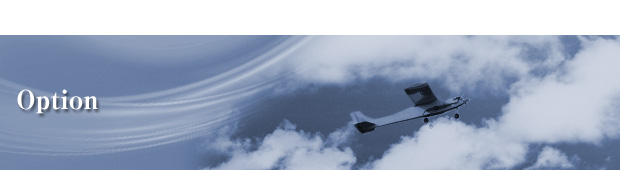

●Possible to adjust firmware update of PGS-Servos
●Possible to save and read setting value of PGS by micro SDHC-skyd
# micro SDHC-Card 107A90581A (sell separately)
| Compatible models | PGS-LH, XB, XR, CL, CX, LH II, XB II, CL II, CLE, HR, SGS-02 |
||
〇PGS Setting Items
●SSL-CH (SSL Channel Setting) ●STRETC (Stretcher Adjustment) ●BOOST (BOOST Adjustment)
●D-Band (Dead Band Adjustment) ●MV-MID (Middle Torque Adjustment)
●MV-END (Later Torque Adjustment) ●BREAK (Break Adjustment)
●MV-HOLD (Power Adjustment at whole area) ●MV-FRQ (Feeling Adjustment at whole area)
●MAX-PW (MAX Duty Adjustment) ●TELEMETRY ASSIGN ●CODE 10 ASSIGN
●FACTORY SET ●SD CARD SAVING & READING ●FIRMWARE UPDATE